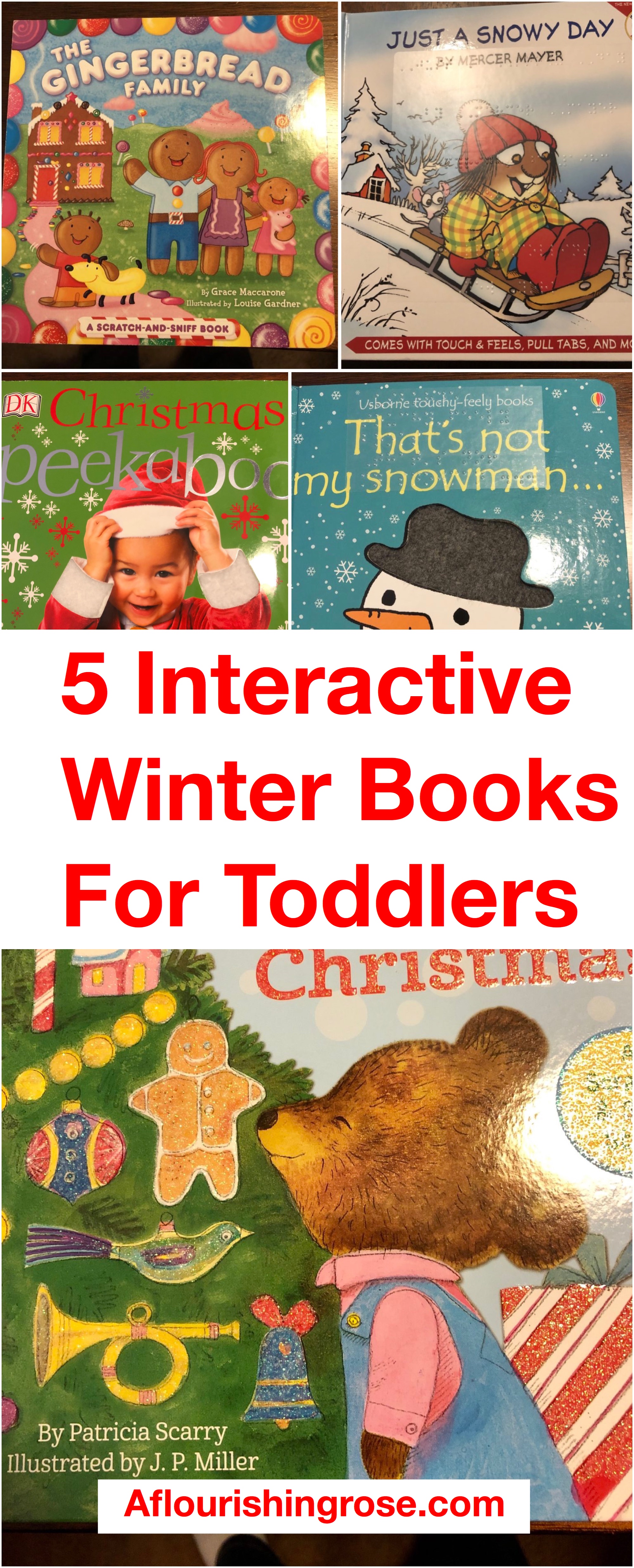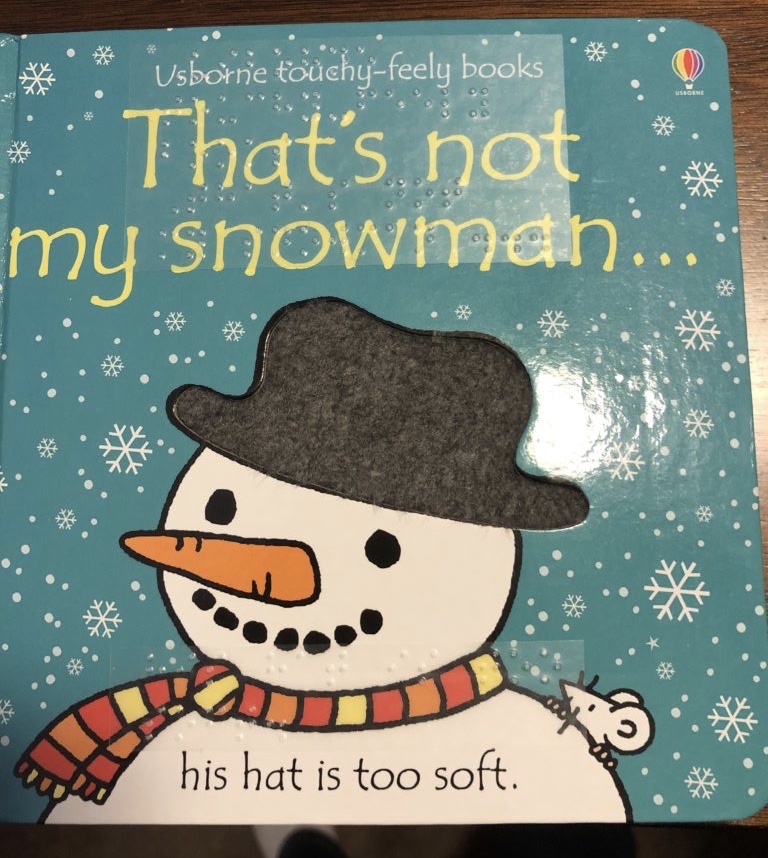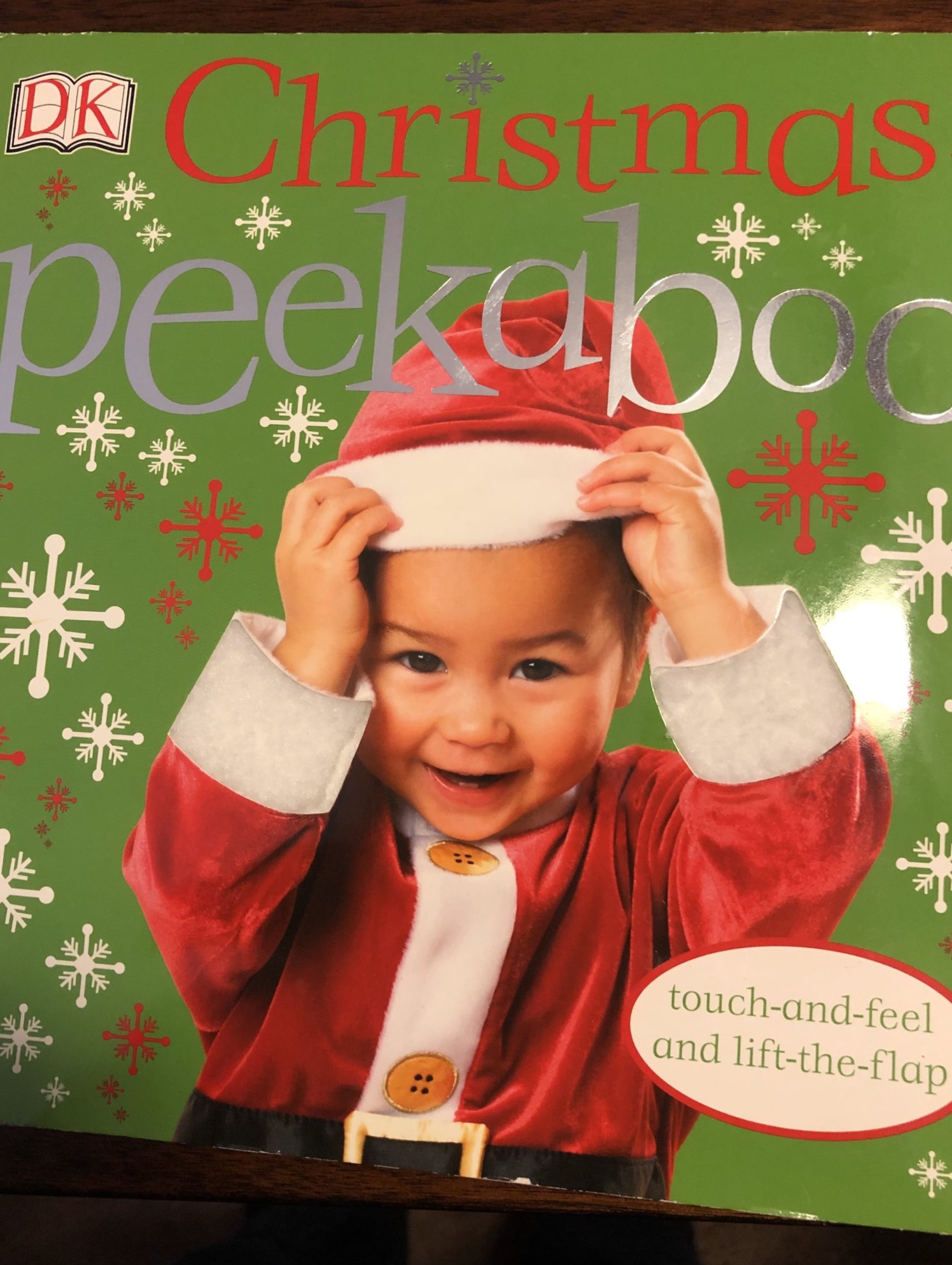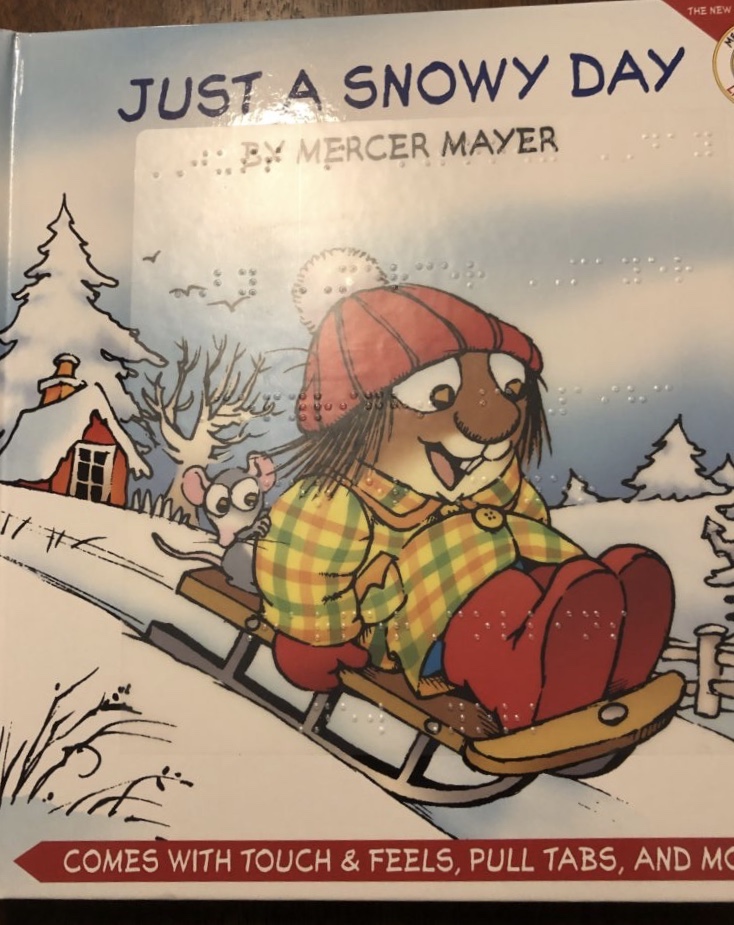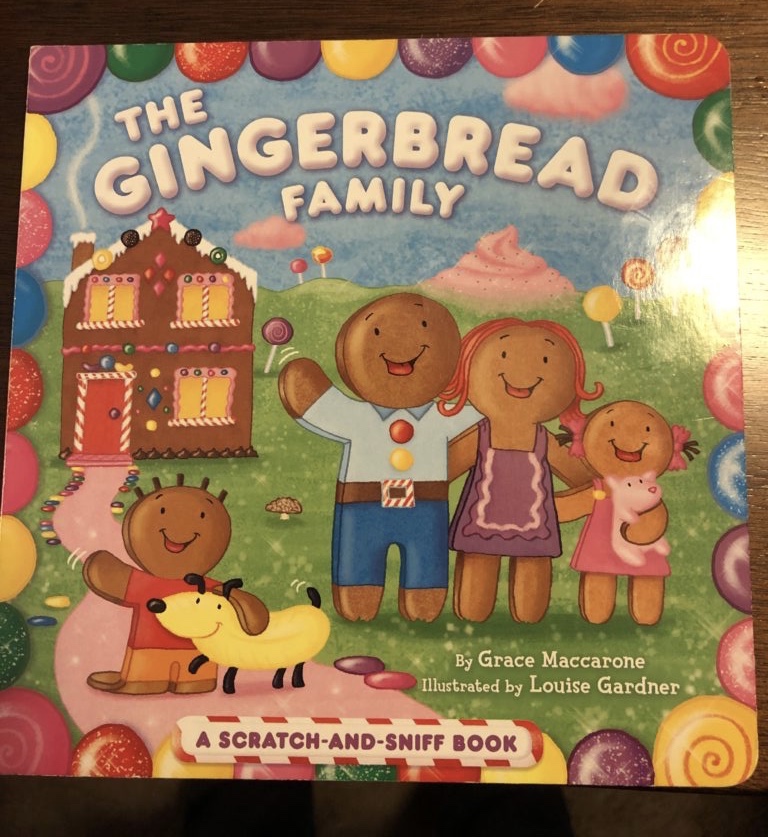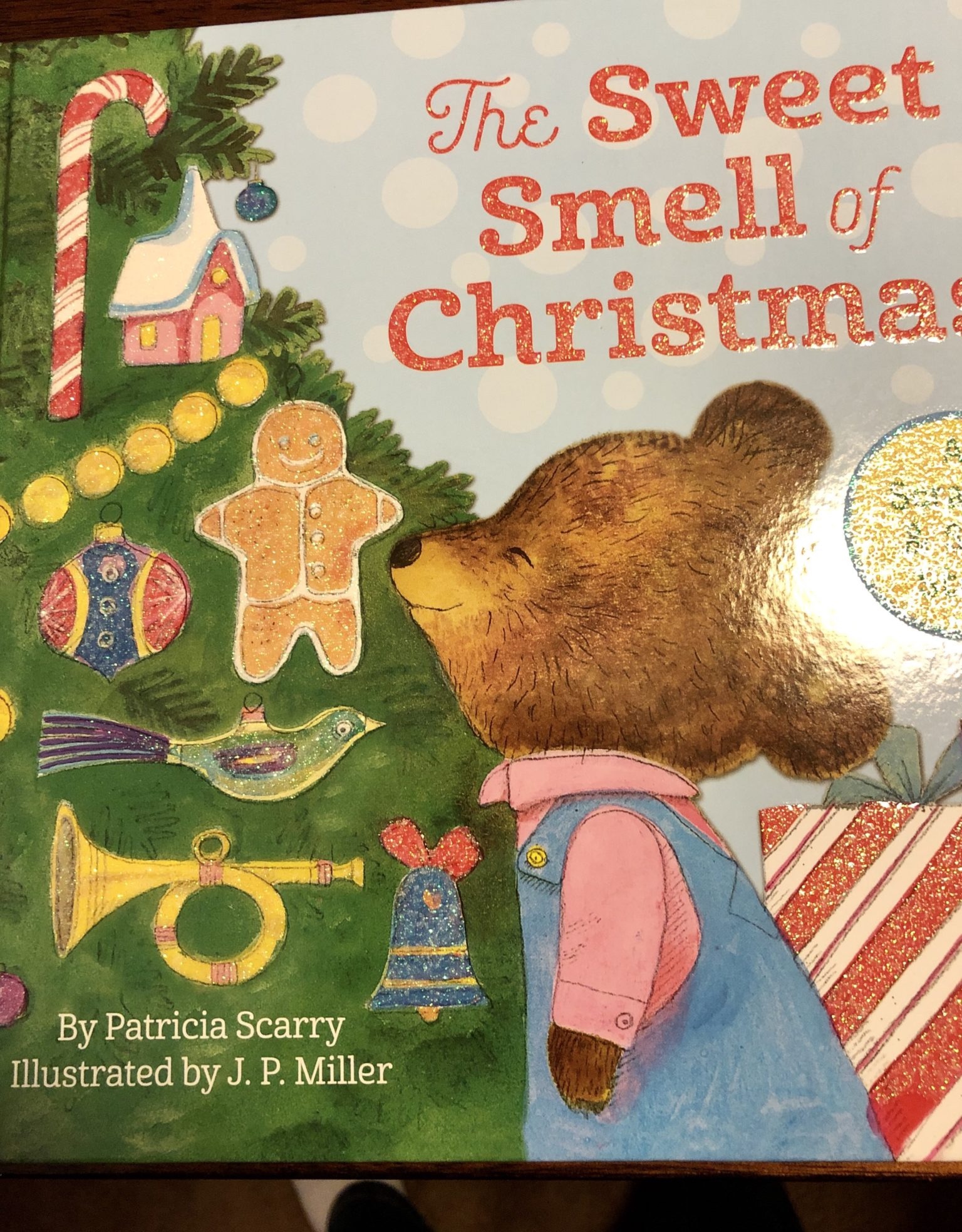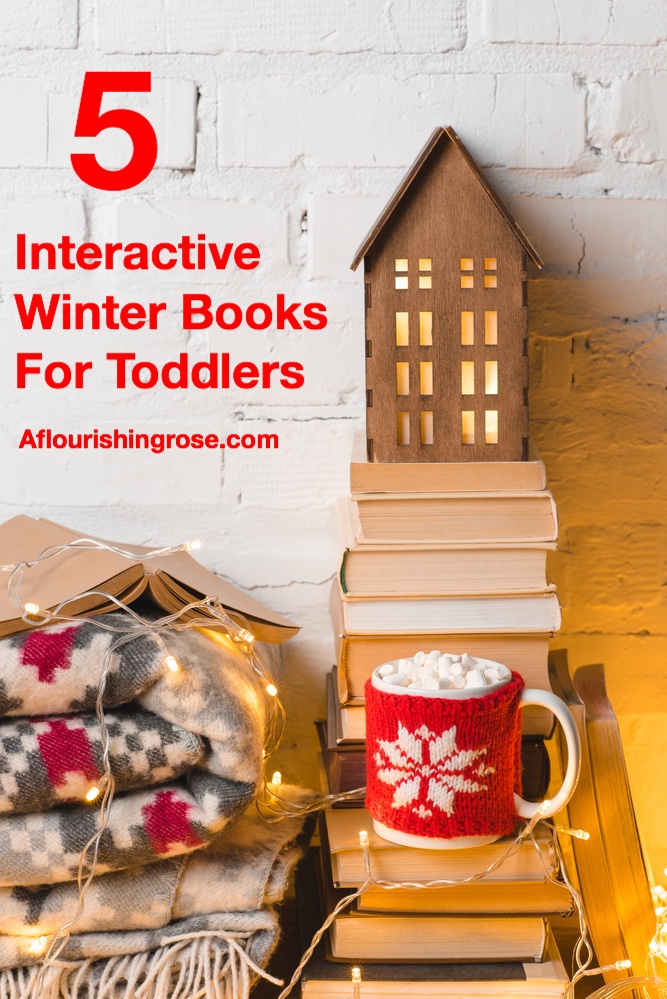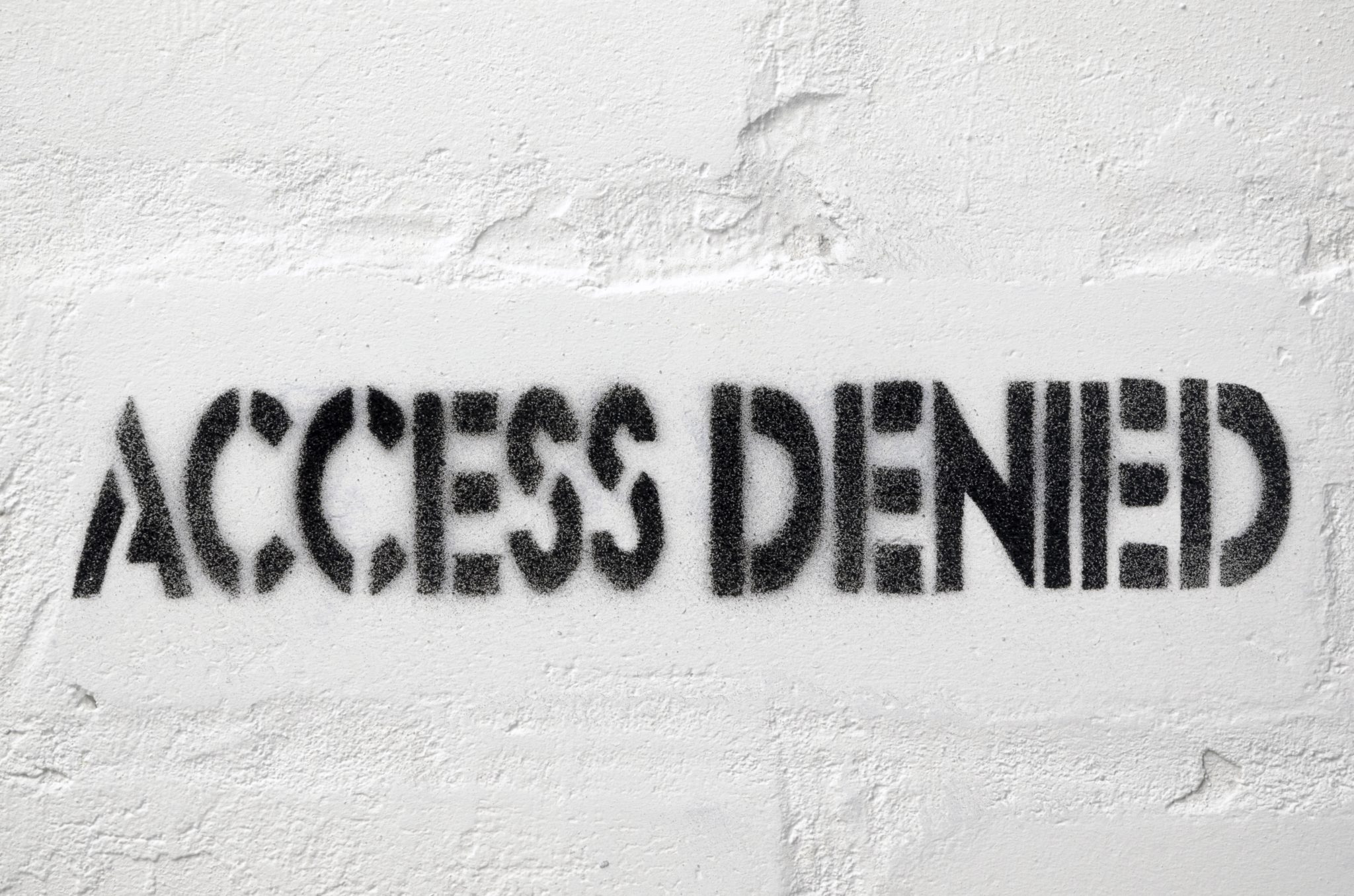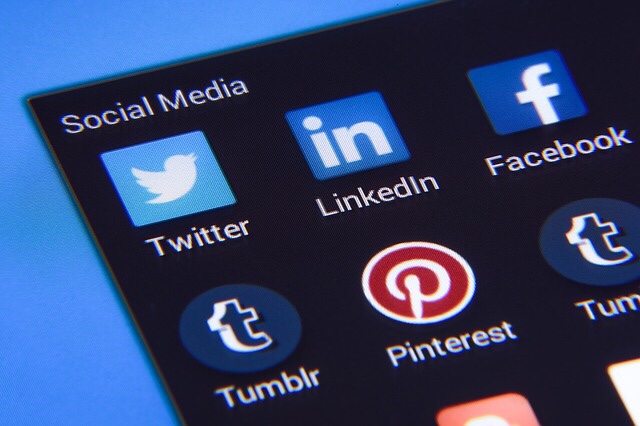Last year, I wrote a post about all the reasons I didn’t use Pinterest. As I said in that post, I wanted to use it. I knew that Pinterest drives traffic to blogs. I knew that there were Pinterest users that would be interested in the topics that I write about. Topics related to motherhood and activities for kids are huge on Pinterest. Unfortunately, for me, there were a lot of barriers. When I tried to use Pinterest, I became very discouraged and didn’t know if I’d ever be able to use it properly. If you’ve been reading my blog at all this year, you’ll have noticed the pins on the newer posts and I’ve gone back and updated some older posts as well. I’m happy to say that I am now able to use Pinterest, but it took lots of learning and researching, trial and error and waiting for features to become accessible. Now I will explain how I’ve made Pinterest work for me as a visually impaired blogger. Plus, I’ll give you some Pinterest tips for beginners.
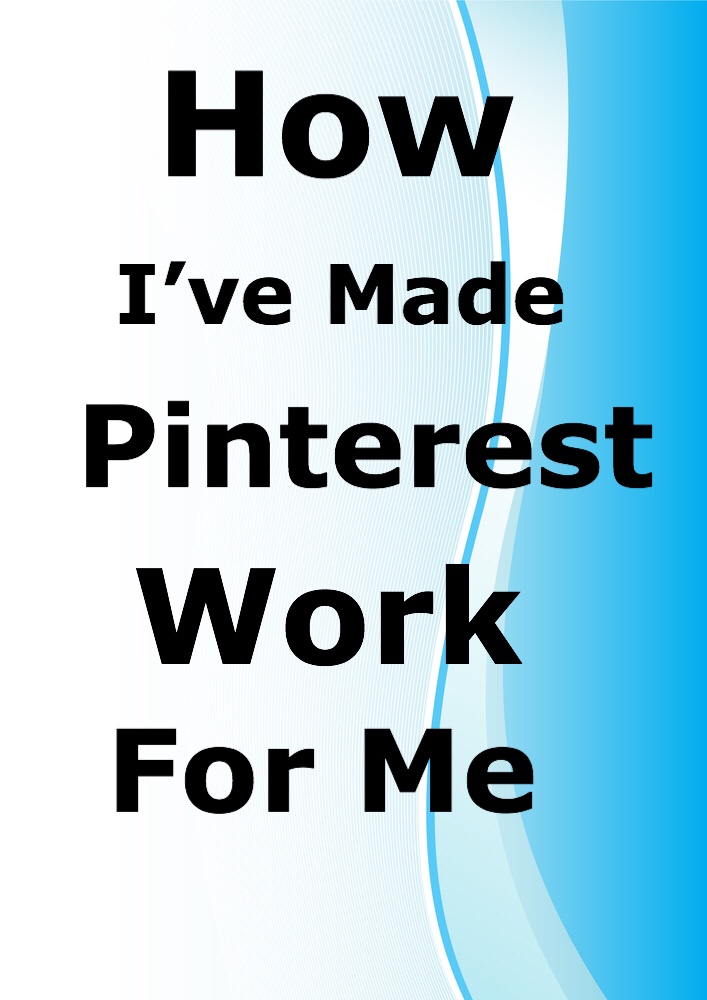
Pinterest Strategies
One of the things that put me off about Pinterest was that I had no idea how to use it. At first, I was just pinning my blog posts and other things at random. I wasn’t sure how many boards to have, how to organize them, when to schedule pins, how often to repin the same items etc. There is a lot that goes into pinning and promoting your posts. That’s why this free Pinterest Course for New Bloggers is so valuable. This is a free E-mail course that gives you step by step instructions on how to set up your Pinterest profile, set up your boards, find appropriate keywords for Pinterest SEO, create pins that convert and more. It’s free, so it’s definitely worth checking out and it’s a great starting point. Especially if you are new to Pinterest! One lesson from the course focuses on Pinterest group boards which are important for your blog content reaching a wider audience. If you’re not sure how to find or collaborate on Pinterest group boards, Marina from Tinylovebug has you covered. Check out her post, Everything You Need to Know About Pinterest Group Boards.

Equal Access on Pinterest
While I was researching and learning about Pinterest strategies, I was waiting for Pinterest to become accessible. If you’ve read some of my previous blog posts, you might know that I’m visually impaired. I use a screen reader to access everything on the web and sometimes, websites or apps are broken. Meaning, they do not function well or at all with a screen reader. I happen to use Voiceover which is built into all Apple products, but there are other Windows based screen readers as well. Some common accessibility problems with websites or apps may be that buttons or links are not labeled, buttons or links are not clickable or in some cases, websites or apps may be completely image based which means the screen reader cannot read the text or any of the features that may be clickable. Even though a link may be labeled visually for you with some text or an image, the screen reader may just say the word link or it may be a string of letters and numbers that don’t tell us what the link leads to. There are lots of accessibility bugs that we may face on a daily basis which I won’t get into here, but unfortunately, Pinterest has many.
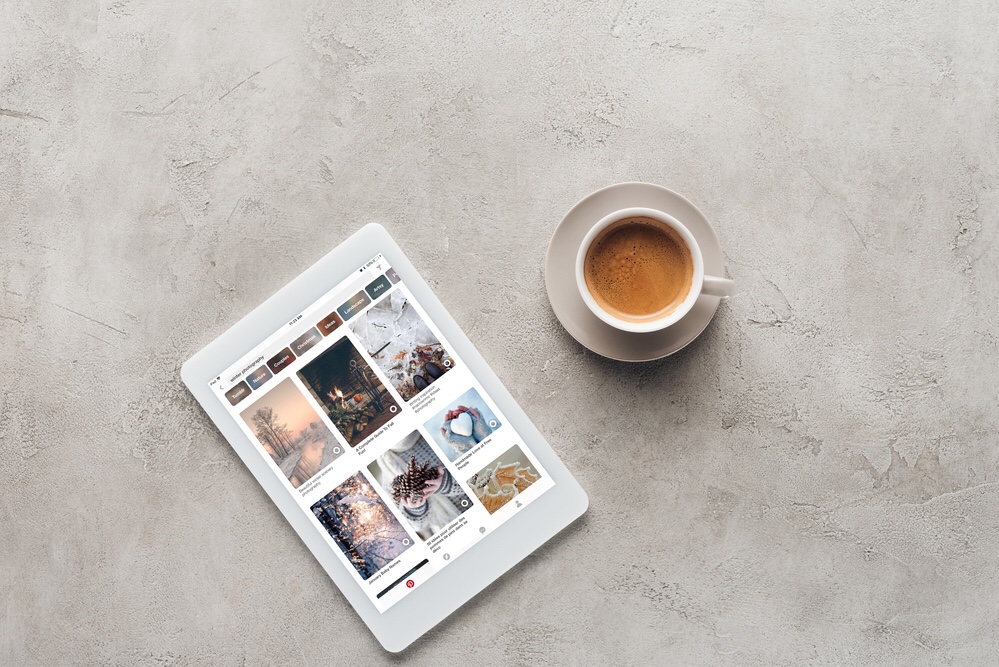
Last year, Pinterest was almost completely inaccessible to me. I was able to create an account, but that was about it. I couldn’t read pin descriptions, the blog posts after clicking through a pin, the notifications tab, anything in the following tab and so much more. There was a huge laundry list of features I couldn’t access. When I asked other visually impaired bloggers about this problem, they just told me not to bother with Pinterest since it is so visual anyway, but that answer wasn’t good enough for me. Pinterest is the largest source of traffic for blogs these days. Why shouldn’t I be able to participate in that? It frustrated me, but I waited. Every now and then, I’d try again. One day, it worked!
I found that I was able to upload my pins, read the pin descriptions and blog posts of others, save and send pins, collaborate on group boards and access most of the profile settings. In the beginning, I could barely do any of that, but Pinterest still has a ways to go. There are still a lot of bugs. I can’t read my messages, so what I do is take a screen shot and then export that photo to an app that can read text from photos. I still can’t read anything in the notifications tab unless I’m in Safari. When I add hashtags, a menu pops up with other hashtags that I can’t read. I can’t read or respond to comments on my pins. The scheduling feature on the Pinterest app is completely inaccessible with Voiceover. Today, I discovered that I could finally read most of the items in the following tab. If a pin doesn’t have a text title, I can’t read it. In order for me to read an image, I have to zoom in and make it bigger and even then in a lot of cases I have difficulty. I’m happy that Pinterest is becoming more accessible over time, but I worry that coding will be updated and those features will be broken again. Is the frustration worth it? Right now, I’m thinking yes because it has brought more traffic to my blog, but time will tell.

Trial and Error
Speaking of frustrations, there are the graphics. That’s another interesting part of this blogging journey for me. I have done lots of trial and error to figure out a way to create pins. I know Pinterest is about eye catching images that draw the reader in. You have to think about the colors, the layout, the font etc. This is not easy for me since I have trouble telling most colors apart and see better with a sharp contrast. I don’t know much about fonts, so I stick to the basics.
The first thing I do is search the stock photo sites for relevant photos. If I find a large enough vertical image that either has copy space or a workable place for text, I export that photo to the Phonto app. It’s a simple image editor. I’ll mention that it’s really not that accessible, but it was simple enough to figure out. My only complaint is that I wish the text color options were labeled. After messing with the text, background colors, fonts and sizes, the image is ready for pinning. Let’s go back to square one for a minute. If I don’t find a large enough vertical image that is related to my blog post, I use an app called MA Long Image. This way, I can make a photo collage with two or more images. After I have my photo collage, I upload that to Phonto and repeat the process. Most people use Canva to create their pins, but I tried Canva and it doesn’t work for me. Most of its features are not labeled or accessible. I’m just glad to have found something that works even though it may be limited.
I’m not writing this post to complain, but I want to raise awareness of accessibility issues. I’m also the kind of person who pushes the boundaries of what can be done. People might ask why I care about Pinterest since it is so visual. As I previously mentioned, Pinterest is a great source of blog traffic, but it’s also a search engine. Many of my coworkers use Pinterest for lesson planning. The activities you can find for kids is endless. Why shouldn’t I have access to that information? While Pinterest is meant to be a very visual platform, most of the links lead to blog posts with text, so there is no reason why that shouldn’t be accessible. Pinterest is more than pretty images. It’s a great marketing tool, not only for promoting blogs, but for selling goods and services as well. I also want my readers to understand how I create my content and the work that goes into it.
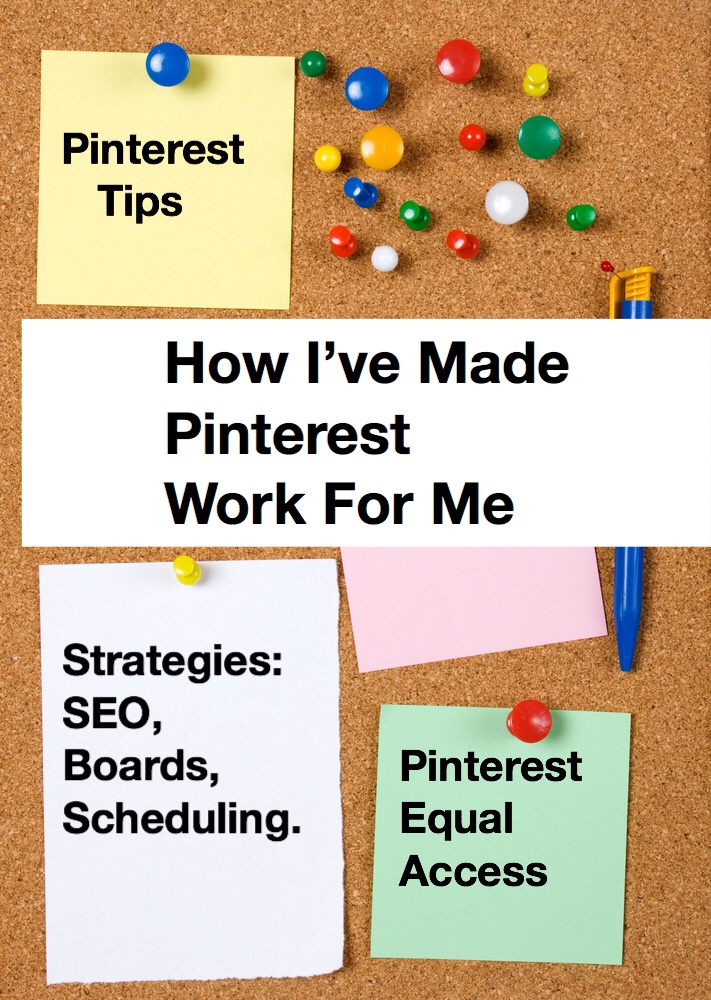
Pinterest Tips
I’ll leave you with a few quick Pinterest tips I’ve learned so far.
- 1. Create at least two or three pinnable graphics for each blog post. This way you can pin the same post to a board more than once, but be sure not to schedule those pins too close together.
- 2. Speaking of scheduling, find a way to keep track of your pinning schedule. Many people use Tailwind, but that is even less accessible than Pinterest, so I don’t use it. Some people use an Excel spread sheet or word document. This way they can follow which pins were posted to which boards. This will avoid multiple pinning too close together. You don’t want to look spammy.
- 3. If you can, try to get premium stock images for pins if you can’t take your own. This can effect how well your pin does on Pinterest. If many people are using the same free images, Pinterest picks up on that. If those same free images are used for different pins in totally different categories, it can cause those pins not to perform as well. I happened to see this tip last week.
- 4. Use Pinterest SEO. Search for keywords before creating your pin description and hashtags. Find out what’s popular related to the topic you are posting about.
- 5. Don’t be afraid to try different things to see what your audience responds to. Whether it be a different pin layout, color scheme, different types of headlines etc. It may take a while for a pin to get traction, so don’t be discouraged if your pin isn’t a hit in the beginning.
- 6. Don’t forget to spread the love and pin plenty of other content from other bloggers. It will help you connect and reach a larger audience.
- Do you want to learn more about how Pinterest works? Check out this list of 9 Pinterest myths.
As always, thank you for reading. Do you have any great Pinterest tips? Feel free to share them in the comments.

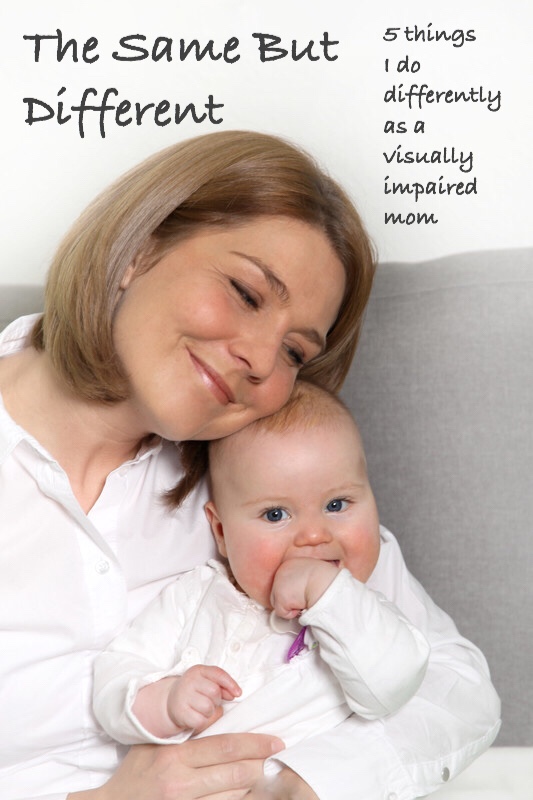 There are a lot of misconceptions out there and sometimes I get questions about how I do things as a visually impaired parent. I don’t think my life is out of the ordinary, but sometimes I might have to take an extra step or think outside the box to get things done. When the idea to do this post popped into my head, I thought of a couple things immediately, but for others, I really had to think about. Here are five things I do differently as a visually impaired mom.
There are a lot of misconceptions out there and sometimes I get questions about how I do things as a visually impaired parent. I don’t think my life is out of the ordinary, but sometimes I might have to take an extra step or think outside the box to get things done. When the idea to do this post popped into my head, I thought of a couple things immediately, but for others, I really had to think about. Here are five things I do differently as a visually impaired mom.





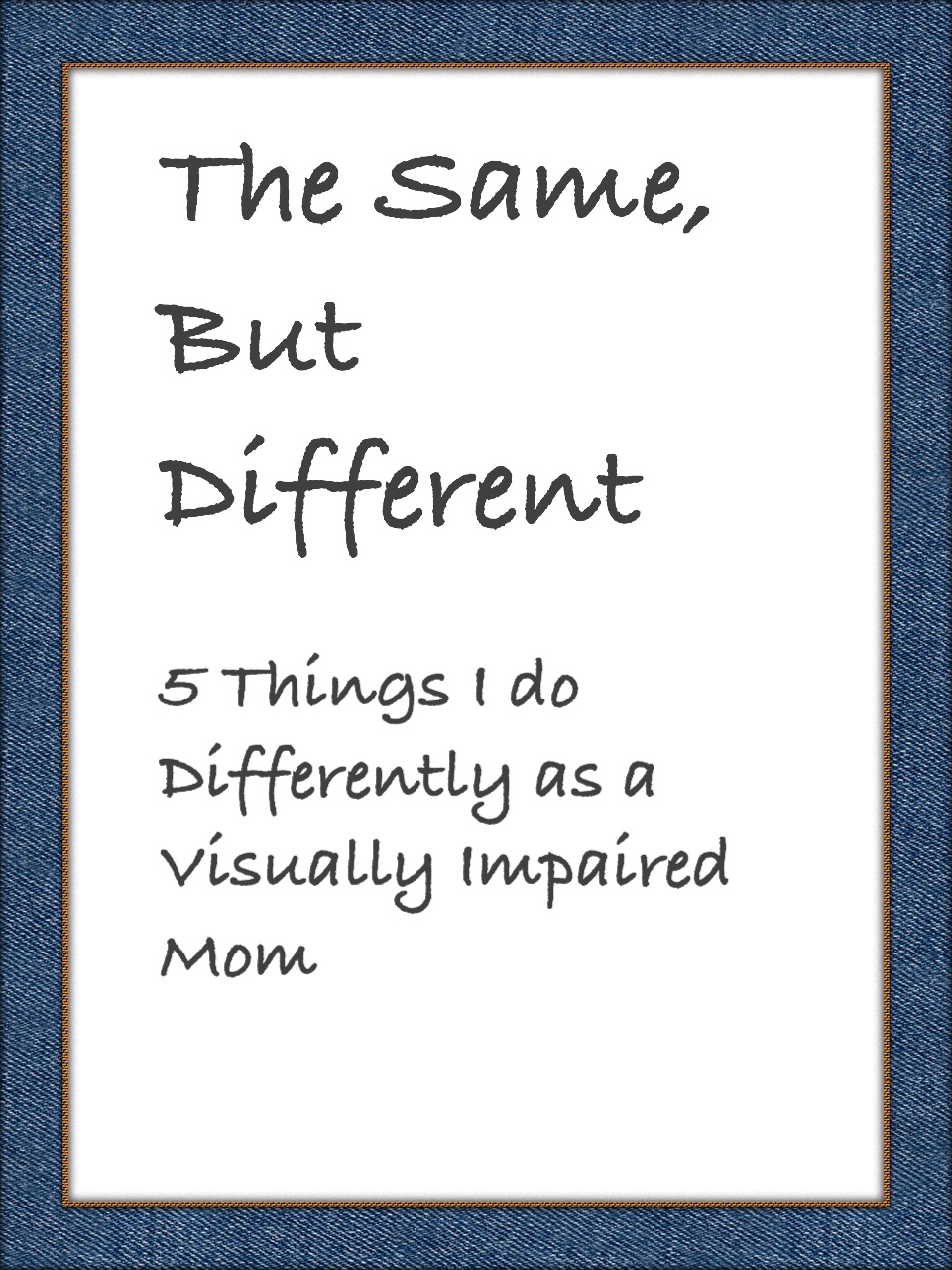 As a parent with a visual impairment, I do the same parenting tasks that other parents do, but sometimes I have to do them in a different way. I think that some people equate doing something differently with inability, but that’s not the case. If we all did everything the same, no one would ever come up with anything new and then how boring would the world be? Where would our world be without any outside the box thinking? Maybe my parenting journey looks a little different than yours, but my end goal is the same. We all want to raise healthy, happy well adjusted children.
As a parent with a visual impairment, I do the same parenting tasks that other parents do, but sometimes I have to do them in a different way. I think that some people equate doing something differently with inability, but that’s not the case. If we all did everything the same, no one would ever come up with anything new and then how boring would the world be? Where would our world be without any outside the box thinking? Maybe my parenting journey looks a little different than yours, but my end goal is the same. We all want to raise healthy, happy well adjusted children.